Couldn't find what you were looking for?
Contact our Support Team at support@chipy.com. We would be happy to help you.
Once you have created an account on Chipy.com, logging in is fast and straightforward.
Follow our quick step-by-step guide to get access to all the benefits of joining Chipy right away.
Let’s get started.
The first step is to tap on the “Log in” button, located in the top right corner of the display.
This will open the login pop-up.

Once the login pop-up shows up on your screen, you will need to fill in your Chipy username and password.
Now, press the orange “Log In” button to access your account.
Please note: You can also sign in using Facebook by tapping the blue “Log in with Facebook” button located in the top section of the pop-up.
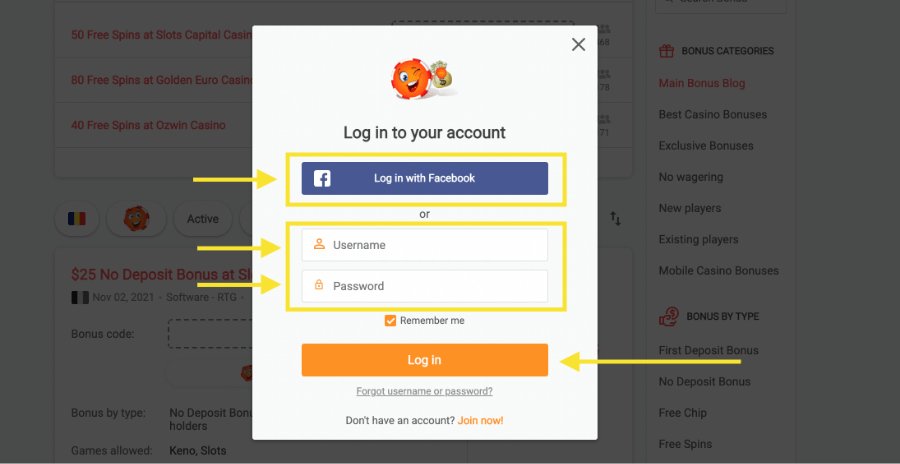
Tip: In case you forgot your account details, you can request a reset via e-mail by clicking on “Forgot username or password?”. Learn more about resetting your password.
If you’ve filled in your account details correctly, you will immediately be logged into your account.
You can tell that you’ve logged in successfully by checking if your username and Chipy avatar appear in the top right corner of the screen.

Please note: On mobile, the username is not displayed. Instead, your Chipy avatar will appear in the top-right corner of the screen if you logged in successfully. Learn more about the Chipy Avatars.
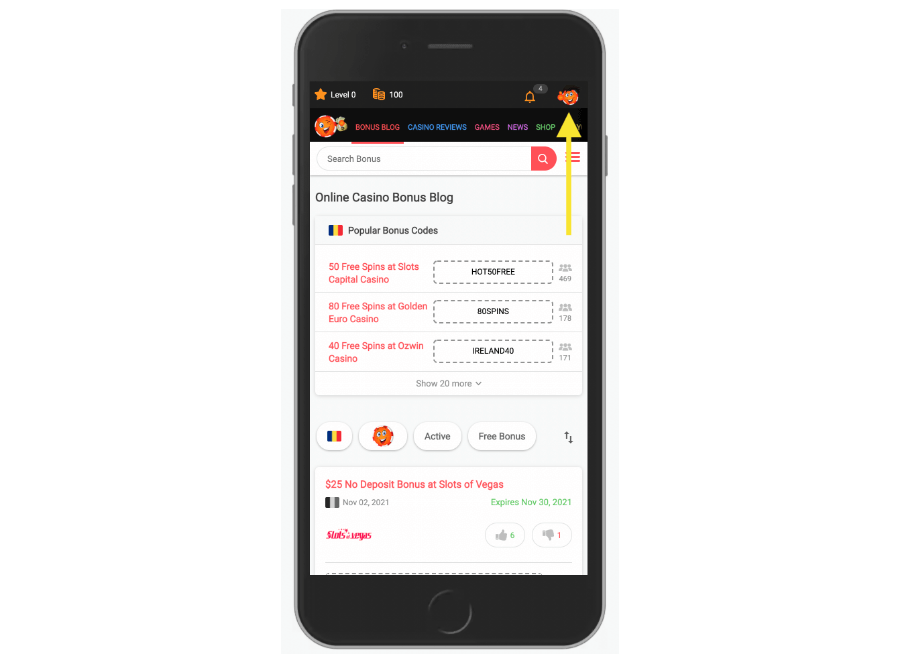
There you have it.
If you followed every step mentioned above, you will get access to all the amazing member-only features on Chipy. These include Shop, Sweepstakes, Play for Coins, and more.
If you still can’t access your account, you can Contact Us and one of our support representatives will reach out to you quickly.
Couldn't find what you were looking for?
Contact our Support Team at support@chipy.com. We would be happy to help you.